To ensure optimal functioning of your warehouse after a wms implementation, establishing a strategic warehouse mapping layout is imperative. A warehouse map is the fundamental tool that will help you accomplish this.
A map of the warehouse provides a visual layout representation highlighting the locations of products, storage areas, reception, control, packing, and delivery zones.

Goals
A warehouse map is an essential tool for managing many problems in a warehouse:
- allows increasing pick speed by reducing walk and lifting time
- allows allocating products strategically to maximize space utilization
- provides a base for building picking routes in your warehouse
- visually aids new employees’ orientation
All this results in the main business goal: minimizing delivery time, which makes business compatible for customers and reduces expenses on picking operations.
How to prepare a warehouse map
First, create a warehouse layout scheme. You can start with drawing it on paper or using a drawing tool.
Your scheme should show the basic warehouse zones and units: reception, production, packing, delivery zones, different rooms, racks, entrances, and aisles.
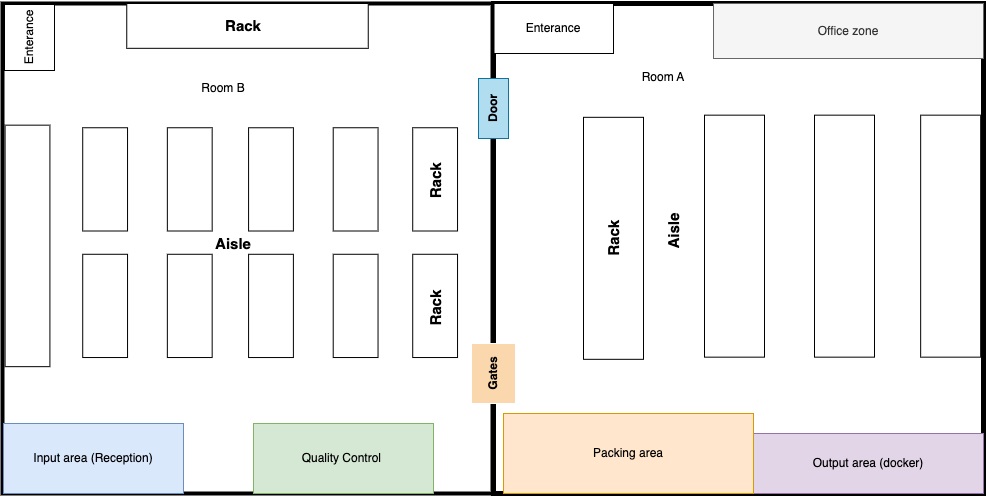
Specify Sections, Shelves, and Bins
Don’t forget to specify which shelves are accessible only with the use of ladders, forklifts, or special tools and double-deep locations. Such details affect the definition of optimal routes for pickers.
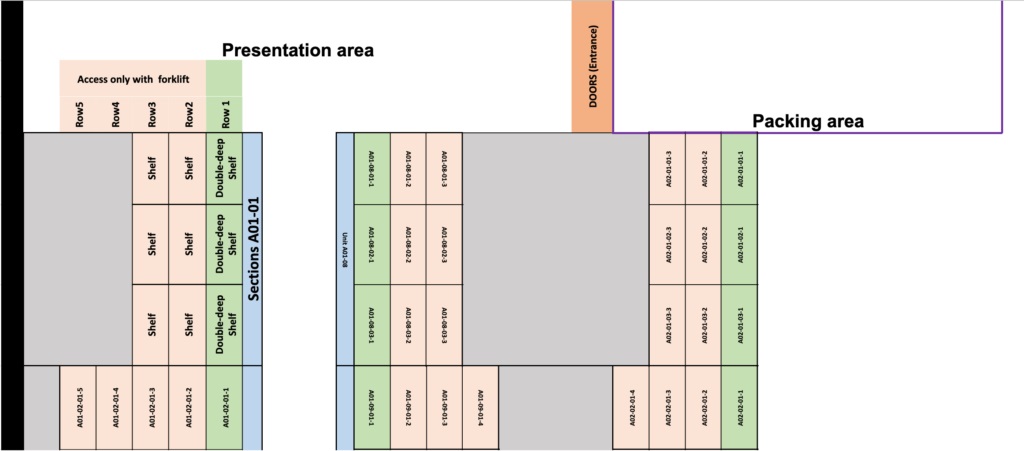
Name the warehouse attributes
The next step is to name the warehouse attributes: racks, aisles, sections, shelves, and bins. Use a letters and numbers approach. First, name your aisles with a letters or a letter + number combination, such as, for example, Aisle A01. Then, name your sections as, for example, A01-01, A01-02, and so on. Then your shelves can be named with the aisle name, section name, and shelf name; for example: A01-01-01, A01-01-02, A01-01-03 . . . A01-09-02, A01-09-03, A01-09-04, and so on.
Make sure that each location has a unique name.

Upload the warehouse map in Odoo
After naming warehouse locations, they should be uploaded in Odoo.
First, enable Locations in Odoo. To activate locations, go to Configuration ‣ Settings and enable Storage Locations. Then, click Save.
After activation, Odoo, by default, will generate a Stock location for all your warehouses.
To build a correct hierarchy of locations, we suggest creating a first location manually and then exporting it to use the file as a template.
For example, create a location with the name 41-16-A-01. Then set a Parent location of WH/Stock, with the Location Type as Internal Location, and with Barcode as 41-16-A-01.
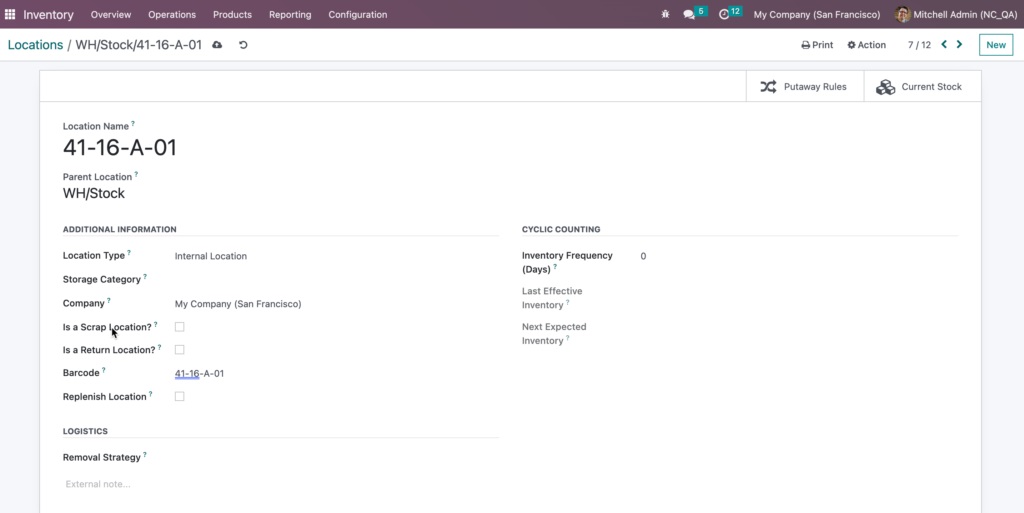
Then, Export the fields that you filled in the file with type .xlsx .
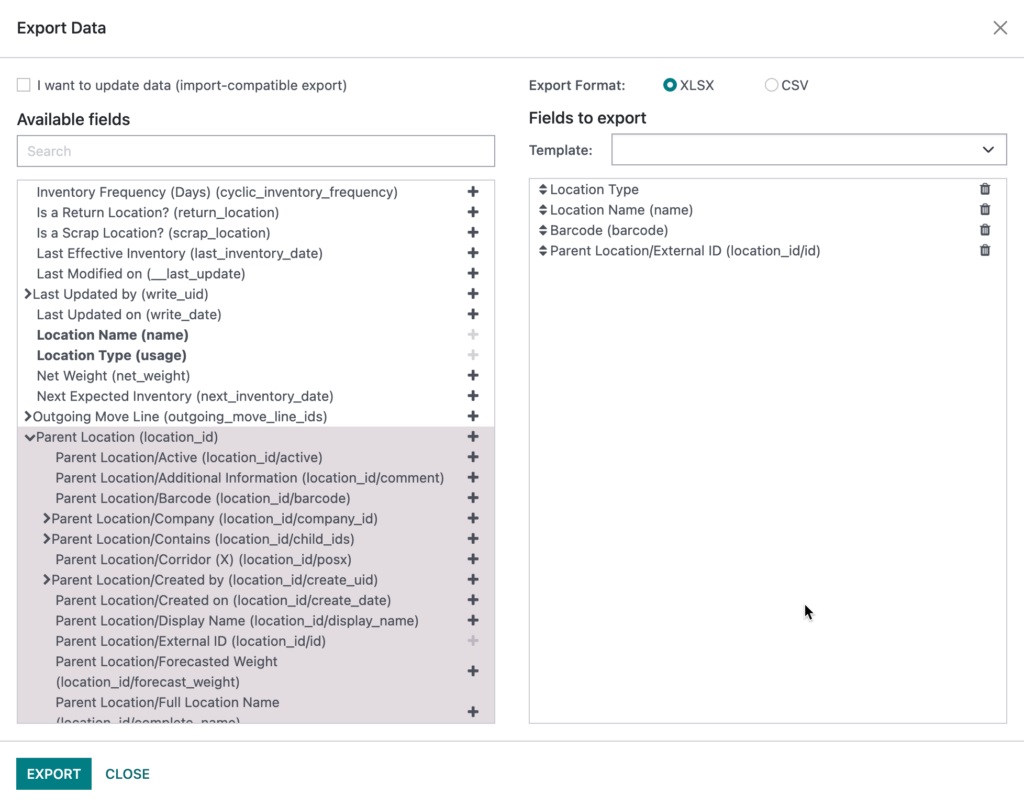
After that, paste the location names in your template.
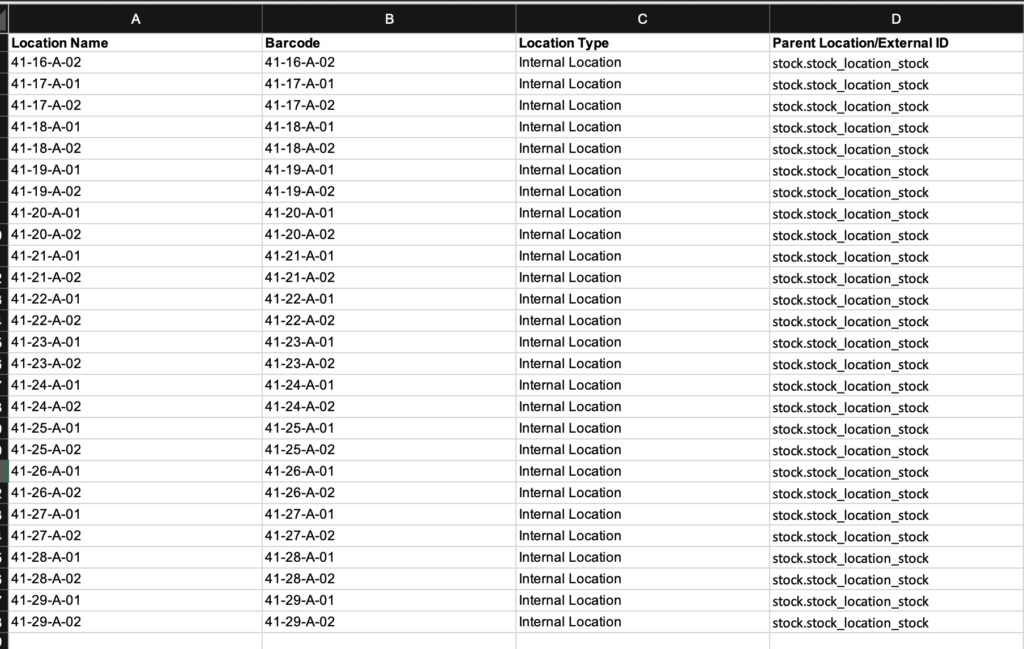
To import the file, open the Locations menu and click on Favorites ‣ Import records.

The columns from the file are mapped with Odoo columns automatically. If they were not mapped, you can map them manually by searching the list for the corresponding fields.
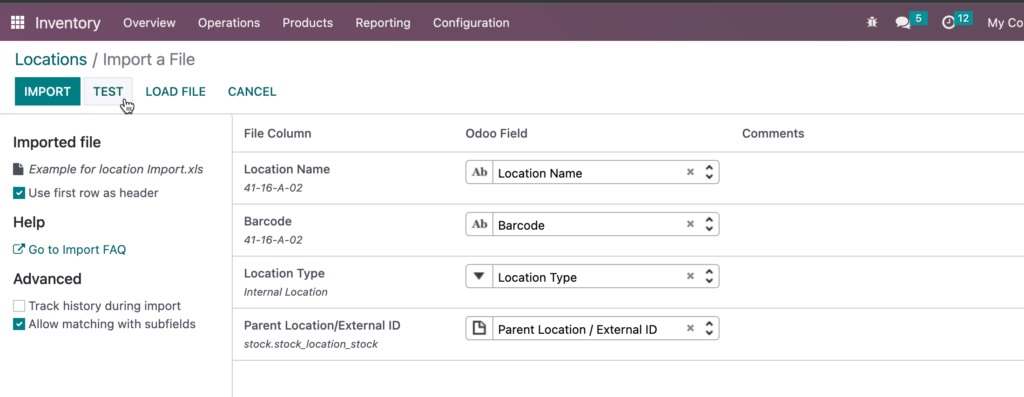
Click TEST to make sure that your data in the file is valid and that the columns are mapped correctly. If the test is successful, then click Import to upload your locations.
That is it. Now we have our warehouse map uploaded into Odoo, and we can define optimal routing.
Define an optimal routing strategy
Let’s define an optimal routing strategy for warehouse workers to minimize walking.
Ask several users to take barcode scanners and go around your racks in the way they are sure is optimal. Open a text document or a spreadsheet and scan a barcode of each location on the way. Using the spreadsheet, draw your schematic routes of each user. Analyze and compare the results to define the optimal route.
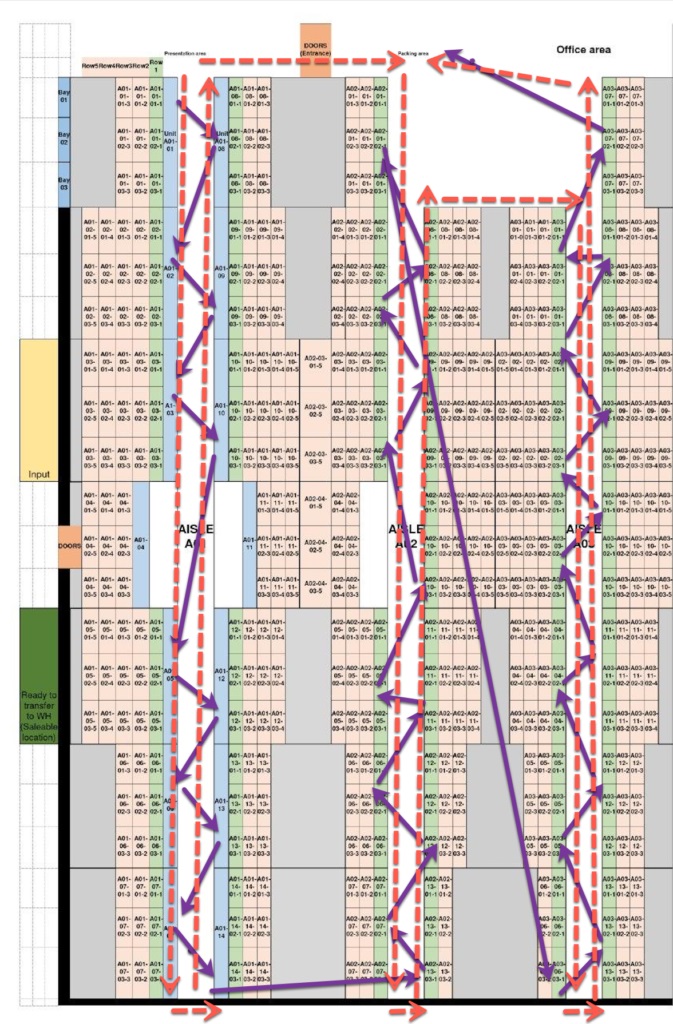
If you have high-level locations, you can divide your workers and ask one group to go through the rows and scan the locations they can reach. Then have the other group use a forklift or a ladder to access to the high shelves.
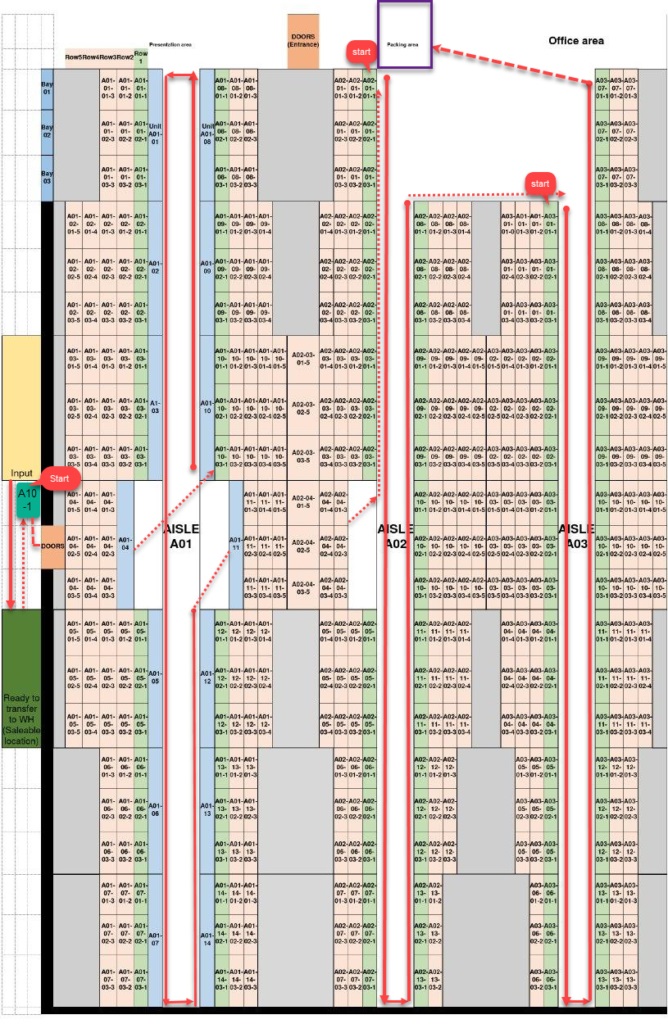
After that, all you need to do is to give your pickers barcode scanners or handhelds with the installed Odoo barcode scanning app (e.g., Ventor PRO) and have them start picking your orders effectively.
Remember, for even more effective picking, you may consider implementation of Batch or Cluster picking methods in your warehouse.
written by
Valeriya Pashuk
Business Analyst at VentorTech